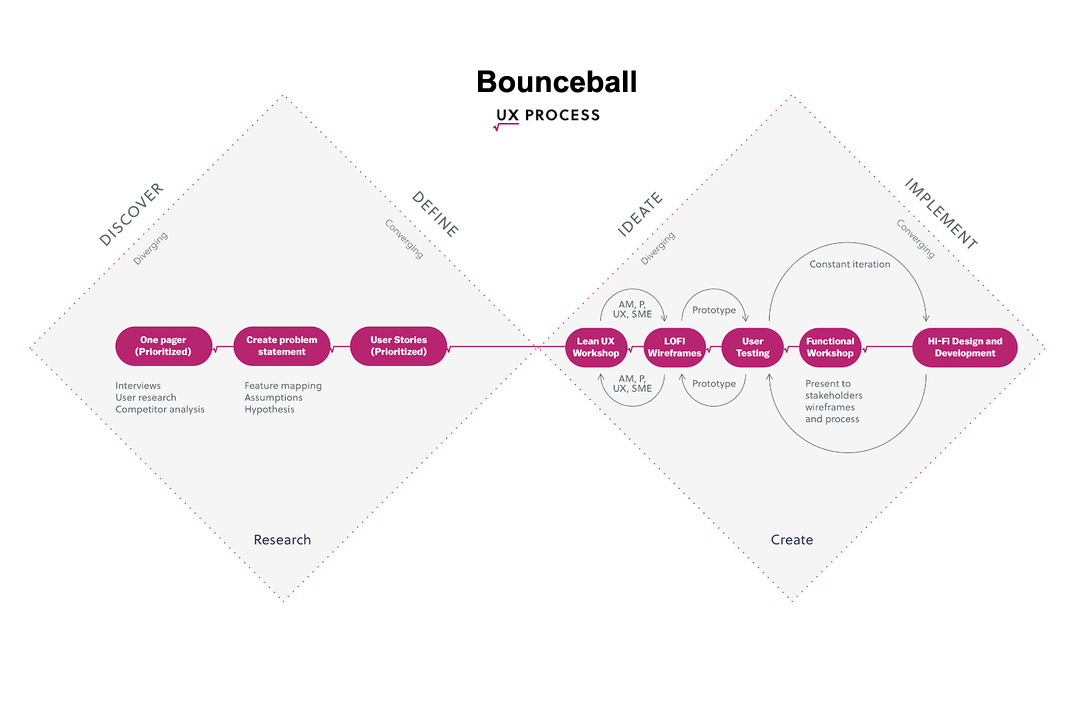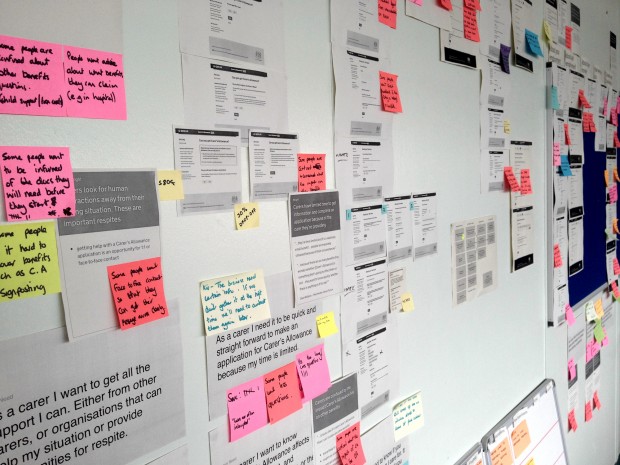Streamline Patient Communication with Our Bulk Messaging System for Clinics
The Bulk Messaging System for Clinics is a software application designed to enable doctors to send messages to multiple patients simultaneously. The system provides various features, including custom messages, pre-designed templates, scheduling options, message types, patient grouping, and multiple communication channels such as SMS and push notifications.
As the Senior UX Designer for the Bulk Messaging System for Clinics, your role is to lead the design efforts that ensure the software application meets the communication needs of doctors and patients. This involves conducting thorough user research to understand the requirements and pain points of both user groups. You are responsible for creating an intuitive information architecture, designing user-friendly interfaces through wireframing and prototyping, and conducting usability testing to refine the user experience. Additionally, you collaborate closely with cross-functional teams to ensure the design aligns with project goals and requirements. Your role also involves continuous improvement of the system based on user feedback and data analysis, aiming to enhance patient engagement and communication efficiency in clinics.
Over two weeks, the project will progress in a structured manner. The initial week will focus on foundational tasks such as requirements gathering, user research, and initial design concepts. This will involve meetings to align on project goals, user research to develop detailed personas, and the start of design work including information architecture and wireframing.
In the second week, the team will iterate on designs based on feedback, develop the visual interface, and begin front-end and back-end development. Usability testing will be ongoing throughout the week to ensure a high-quality user experience. The final week will see the completion of the visual design and preparation for the next phase of development.
The objective of the Bulk Messaging System for Clinics is to enable doctors to send messages to multiple patients simultaneously, with features including custom messages, pre-designed templates, scheduling options, message types, patient grouping, and multiple communication channels such as SMS and push notifications. The system aims to improve patient engagement, provide important updates and reminders, and promote effective communication while minimizing manual effort.
Time Constraints:
Doctors have limited time available for patient communication, making it challenging to individually reach out to every patient effectively.
Patient Grouping Difficulties:
Organizing patients into groups based on ailments, status, or adherence levels manually can be challenging, making it difficult to target specific patient segments for tailored communication
Manual Effort:
Sending messages to patients individually is a time-consuming process that requires significant manual effort, resulting in inefficiencies and potential errors
Compliance with SMS Usage Limits:
Doctors need to be mindful of SMS usage limits to avoid exceeding the allotted quota, but tracking and managing these limits manually can be a daunting task.
Lack of Customization:
Doctors may struggle to personalize messages to suit individual patients' needs, resulting in generic communication that may not resonate with patients or address their specific concerns.
Inconsistent Communication:
Without a streamlined system, doctors may struggle to ensure consistent and timely communication with patients, leading to missed opportunities for engagement or important updates
Limited Messaging Options:
Doctors may have a limited range of messaging options, such as generic templates, which restricts their ability to convey different types of messages effectively.
Limited Visibility:
Doctors may lack clear visibility into their communication history, making it difficult to track and manage patient interactions effectively.
Scheduling Challenges:
Coordinating and scheduling message delivery can be complex, especially when doctors need to send messages at specific times or plan for future communication.
Patient Engagement:
Without an efficient messaging system, doctors may find it challenging to engage patients effectively, resulting in lower adherence, missed appointments, and reduced patient satisfaction.
The design process for the Bulk Messaging System for Clinics follows a structured approach to ensure a user-centered and efficient system. It begins with understanding the needs of doctors and patients through user research and persona development.
This is followed by designing the information architecture and user flows to create a seamless user experience. Wireframing and prototyping are used to visualize the interface and gather feedback. The visual design is then developed, aligning with the brand and enhancing user engagement. Usability testing is conducted throughout the process to identify and address any usability issues.
Continuous iteration based on feedback and data analysis ensures the final design meets the project goals and provides an optimal user experience.
| User Persona - Clinic Administrator | |
|---|---|
| Meet Priya Patel, a dedicated Clinic Administrator based in Babgalore, India. With years of experience in healthcare administration and a passion for providing top-notch patient care, Priya plays a crucial role in ensuring the smooth operation of her clinic. She is constantly seeking ways to improve efficiency, enhance patient experience, and stay updated with the latest trends in healthcare administration. Priya's goal is to streamline clinic operations and reduce administrative burden, allowing her to focus more on delivering quality care to patients. | |
| Demographic Detail: | |
| Name: Priya Patel Age: 35 Gender: Female Occupation: Clinic Administrator Location: Bnagalore, India Marital Status: Married with two children Education: Bachelor's degree in Healthcare Administration |
|
| Pain Points | |
| Overseeing day-to-day operations of the clinic, including scheduling appointments, managing patient records, and coordinating with doctors and staff. Dealing with administrative tasks such as billing, insurance claims, and inventory management. Ensuring compliance with healthcare regulations and standards. Balancing workload with personal responsibilities as a mother and wife. |
|
| Frustraitions | |
| Limited resources and staff to handle increasing patient load and administrative tasks. Lack of efficient systems and processes for managing clinic operations. Difficulty in keeping up with technology advancements in healthcare administration. Feeling overwhelmed by the demands of the job and struggling to find work-life balance. |
|
| Goals | |
| Improve efficiency and productivity in clinic operations. Enhance patient experience and satisfaction. Stay updated with the latest trends and developments in healthcare administration. Find ways to reduce administrative burden and streamline processes. |
|
| Wants | |
| User-friendly software and tools to manage clinic operations effectively. Training and support to enhance skills in healthcare administration. Access to resources and networks for professional development. Flexible work arrangements to manage personal and professional commitments. |
|
| Device and Channel | |
| Uses a desktop computer for managing clinic records, billing, and administrative tasks. Relies on a smartphone for communication, scheduling appointments, and accessing information on the go. Occasionally uses a tablet for presentations and remote work. |
|
| User Persona - General Practitioner | |
|---|---|
| Introducing Dr. Rajesh Sharma, a seasoned General Practitioner from Bangalore, India. With a wealth of experience in treating patients and a commitment to staying at the forefront of medical advancements, Dr. Sharma is dedicated to providing the best possible care to his patients. However, managing a busy schedule and staying abreast of administrative tasks can be challenging. Dr. Sharma is keen to leverage technology to improve efficiency in patient care and clinic management, allowing him to devote more time to what matters most – his patients' health and well-being. | |
| Demographic Detail: | |
| Name: Dr. Rajesh Sharma Age: 40 Gender: Male Specialization: General Practitioner Location: Bangalore, India Marital Status: Married with one child Education: MBBS, MD in General Medicine |
|
| Pain Points | |
| Managing a busy schedule with long working hours and limited time for personal life. Dealing with increasing patient load and complex medical cases. Keeping up with advancements in medical research and technology. Balancing administrative tasks with patient care. |
|
| Frustraitions | |
| Limited resources and support staff to handle patient appointments, follow-ups, and emergencies. Pressure to meet patient expectations while maintaining high standards of care. Dealing with administrative tasks such as documentation, insurance claims, and regulatory compliance. Lack of time for continuing medical education and professional development. |
|
| Goals | |
| Provide high-quality, compassionate care to patients. Stay updated with the latest medical research and treatments. Improve efficiency in patient care and clinic management. Achieve work-life balance and prioritize personal well-being. |
|
| Wants | |
| Efficient systems and tools for managing patient records, appointments, and medical history. Support staff and resources to handle administrative tasks and patient inquiries. Opportunities for professional development and networking in the medical field. Flexible work arrangements to manage work and personal commitments effectively. |
|
| Device and Channel | |
| Relies on a desktop computer for accessing electronic medical records, reviewing patient information, and writing prescriptions. Uses a smartphone for communication with patients and colleagues, accessing medical apps, and staying updated with medical news. Occasionally uses a tablet for research, reading medical journals, and attending virtual conferences. |
|
Strengths: Robust messaging features, customizable templates, automated reminders, multi-channel communication.
Opportunities: Expand into new markets, develop advanced analytics features.
Threats: Competition from larger providers, regulatory challenges.
Overall, Meditab appears to have the most comprehensive and feature-rich messaging system, making it a strong competitor in the market.
Strengths: User-friendly interface, integration with EHR, customizable messaging.
Opportunities: Expand communication channels, enhance integration with other systems.
Threats: Competition from larger companies, changing regulations.
Clinickare's focus on user-friendliness and integration makes it a solid choice for clinics looking for a reliable messaging system.
Strengths: Comprehensive platform, offering various healthcare services.
Opportunities: Enhance messaging features, improve integration.
Threats: Competition from specialized providers, regulatory challenges.
While Practo offers a wide range of services, its messaging system may not be as advanced as some competitors, placing it lower in the ranking.
Strengths: Focus on user experience, integration with other systems.
Opportunities: Enhance messaging features, integrate with more channels.
Threats: Competition from larger providers, changing customer needs.
E-clinic's emphasis on user experience is commendable, but it may need to enhance its messaging features to compete more effectively in the market.
competitive Ranking
1. Meditab
2. Clinickare
3. E-clinic
P4. racto
User Journey Map
| Stage | Sign-up and Activation | Onboarding and Training | System Familiarization | Message Composition and Sending | Message Performance Tracking | Support and Assistance | Continuous Usage and Iteration |
|---|---|---|---|---|---|---|---|
| User Action | Doctor evaluates the features and benefits of the system | Doctor decides to purchase the Bulk Messaging System | Doctor completes the purchase process | Doctor integrates the system into their practice | Doctor uses the system for patient communication | Seeks help and assistance when faced with issues | Continues using the system and provides feedback |
| Touchpoints | Website, Demo Request Form, Customer Reviews | Sales Call, Pricing and Package Information | Online Payment, Contract Signing | Onboarding Process, Training Materials | Messaging Dashboard, Message Templates | Customer support, Help Center | Feedback form, System updates |
| Emotion Pain Points | Uncertainty, Need for Information | Concern about ROI, Budget Considerations | Excitement, Eagerness to Implement | Frustration with Learning Curve, Time Constraints | Satisfaction with Efficiency, Effective Communication | Frustration: Facing technical issues or needing guidance | Engagement: Finding value in the system and willing to provide feedback |
| Problem Resolution | Provide detailed product information | Offer flexible pricing plans and ROI calculations | Provide seamless purchasing experience | Offer comprehensive training and support | Ensure system is intuitive and reliable | Responsive customer support and detailed help documentation | Regular system updates based on user feedback and incentives for providing feedback |
| The User Flow for a Bulk Messaging System designed for Doctors in a B2B setting aims to streamline communication between healthcare providers and their patients. This system enables doctors to send personalized messages, appointment reminders, and health tips to their patients efficiently. The user flow is designed to guide doctors through the process of signing up, onboarding, composing and sending messages, tracking message performance, and accessing support. By following this user flow, doctors can effectively use the Bulk Messaging System to improve patient engagement and overall clinic efficiency. |
|---|
| Logging In |
| User arrives at the login page and enters their credentials (username and password). System validates the credentials and grants access to the user if they are valid. If the credentials are invalid, the system displays an error message and prompts the user to try again. |
| Dashboard Overview |
| After successful login, the user is directed to the dashboard, which provides an overview of the system. The dashboard displays key information such as the number of patients, pending messages, and recent activities. User can navigate to different sections of the system from the dashboard, such as composing messages, managing |
| Composing a Message |
| User selects the "Compose Message" option from the dashboard or navigation menu. User is presented with the message composition interface, where they can customize the message content. User can choose from predefined templates or create a new message from scratch. User selects the message type (e.g., "out of office," "seasoned greetings," festival, offers, etc.). User specifies the patient group to whom the message should be sent based on ailments, status, adherence, or custom groups. User selects the preferred communication channel (SMS or push notification). User has the option to send the message immediately or schedule it for later by choosing the date and time. |
| Managing Patient Groups |
| User navigates to the patient group management section. User can view existing patient groups or create new groups based on specific criteria (ailments, status, adherence, etc.). User can add or remove patients from the groups, ensuring accurate targeting for bulk messaging. User has the ability to edit or delete existing patient groups as needed. |
| Viewing Message History |
| User selects the "Message History" option from the dashboard or navigation menu. User is presented with a list of sent messages, displaying details such as message content, recipient group, date, and time sent. User can filter the message history based on various criteria (date range, message type, patient group, etc.). User has the option to view detailed analytics and reports related to message performance, such as delivery status and response rates. |
| Logging Out |
| User selects the "Logout" option from the navigation menu or dashboard. User is logged out of the system and redirected to the login page. |
Design Takeaway
User Satisfaction Score
Message Delivery Rate
Error Rate
Time-to-Send
User Engagement Metrics
System Uptime
Customer Support Response Time
Conversion Rate
Task Completion Rate
User Adoption Rate